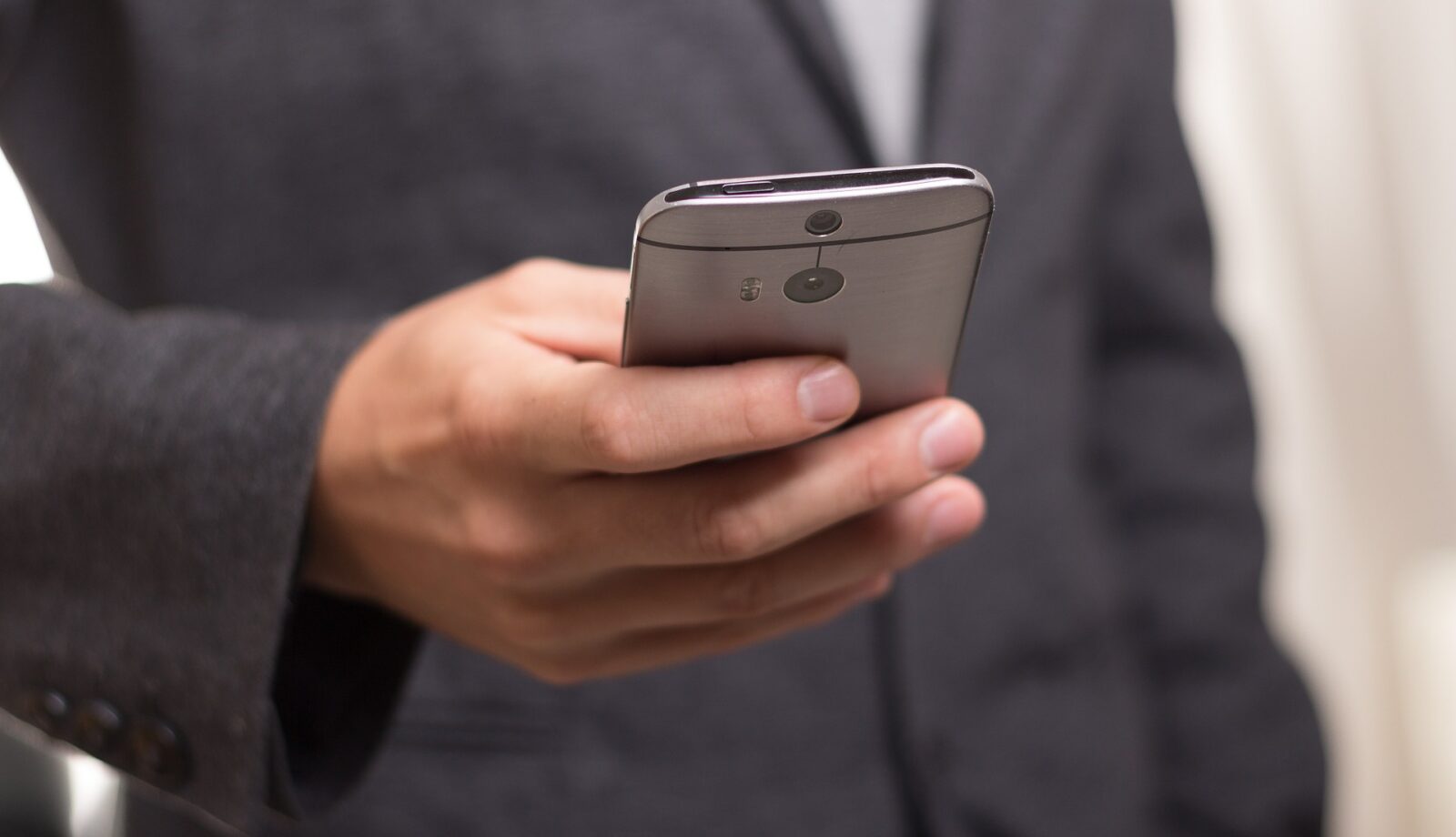Is your laptop running slower than usual? Over time, laptops accumulate unnecessary files, outdated drivers, and background processes that slow them down. Instead of replacing your device, try these expert-backed fixes to boost speed and performance.
Identify What’s Slowing Your Laptop
Check Task Manager
Press Ctrl + Shift + Esc to open Task Manager and check which programs are consuming the most resources.
Scan for Malware
Viruses and malware can significantly slow down your laptop. Use Windows Defender or third-party antivirus software to scan for threats.
Optimize Startup Programs
Disable Unnecessary Startup Apps
Many applications launch automatically, slowing your boot time. Disable non-essential startup apps from:
- Windows: Go to Task Manager > Startup and disable unnecessary apps.
- Mac: Open System Preferences > Users & Groups > Login Items and remove unwanted startup programs.
Clean Up Junk & Temporary Files
Use Storage Cleanup Tools
Clearing unnecessary files improves performance:
- Windows: Run Disk Cleanup or use Storage Sense to free up space.
- Mac: Use Finder > Go > Go to Folder > ~/Library/Caches and delete temporary cache files.
Upgrade RAM & Switch to SSD
Add More RAM
If your laptop struggles with multitasking, upgrading RAM can provide a noticeable speed boost.
Switch to an SSD
Replacing an old HDD with an SSD dramatically improves boot speed and overall performance.
Keep Your Laptop Updated
Update Drivers & Software
Outdated drivers can cause slow performance. Keep your system updated by:
- Windows: Go to Settings > Update & Security > Windows Update
- Mac: Open System Preferences > Software Update
Final Thoughts
Boost Your Laptop’s Speed Today!
By following these steps, your laptop can run smoother and faster without needing expensive upgrades. If you’re still facing performance issues, Techjee’s professional laptop repair services can diagnose and fix your device!